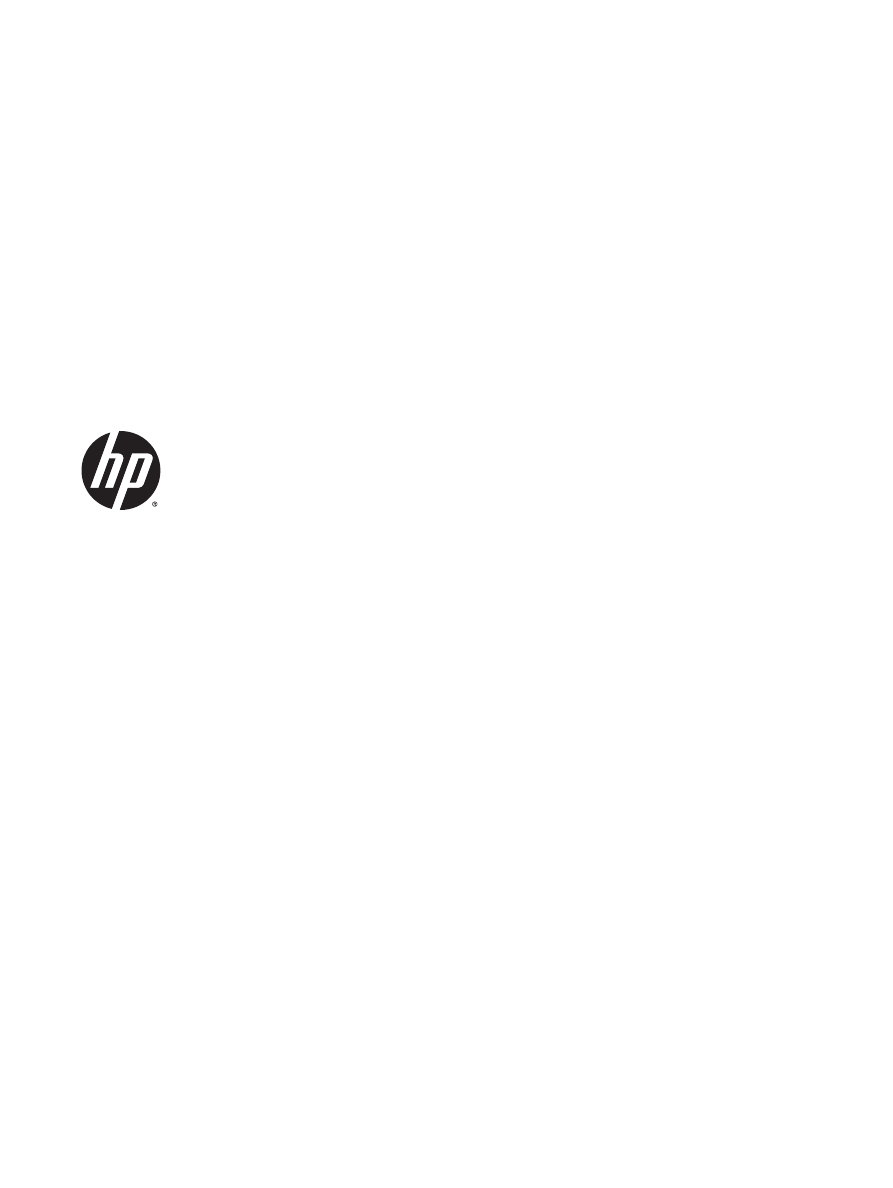
HP LaserJet Enterprise M806, HP LaserJet
Enterprise flow MFP M830, HP Color
LaserJet Enterprise M855, and HP Color
LaserJet Enterprise flow MFP M880
finishing accessories and paper handling
User Guide
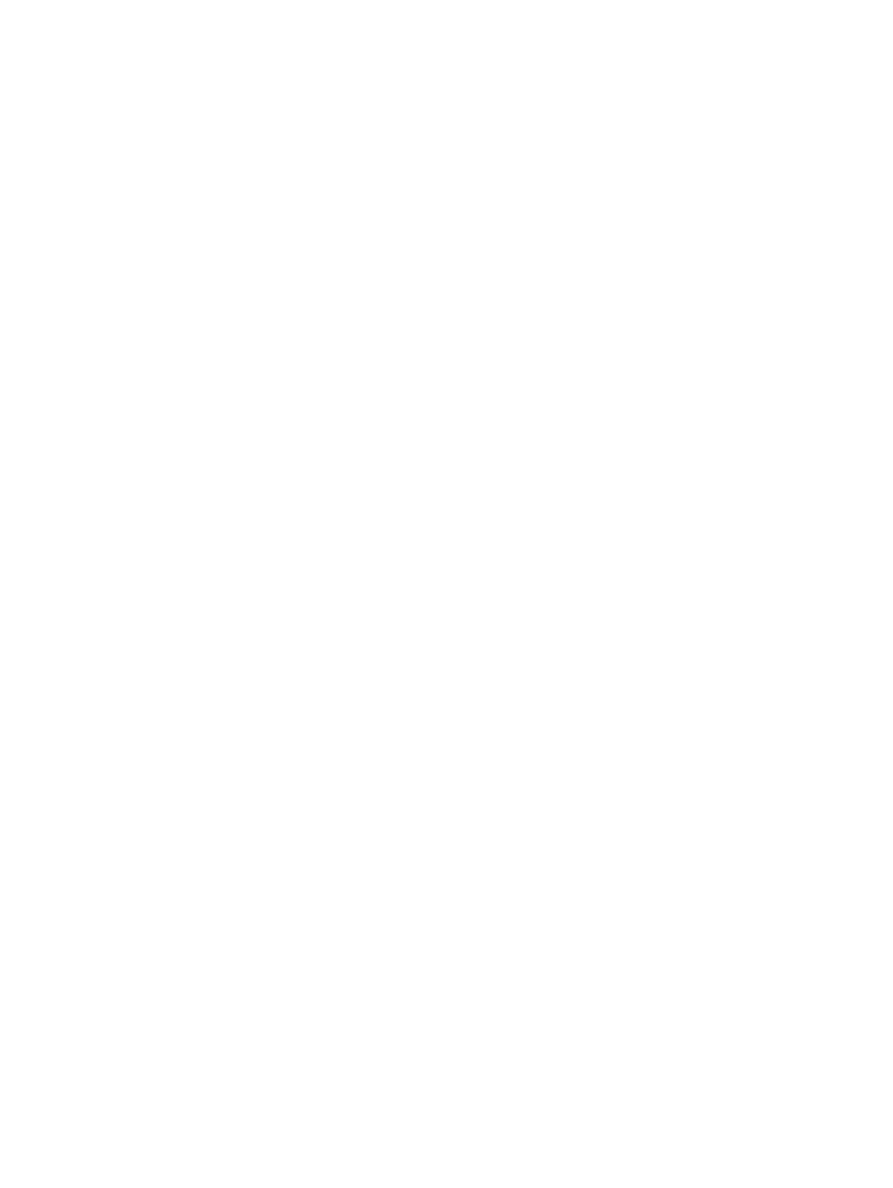
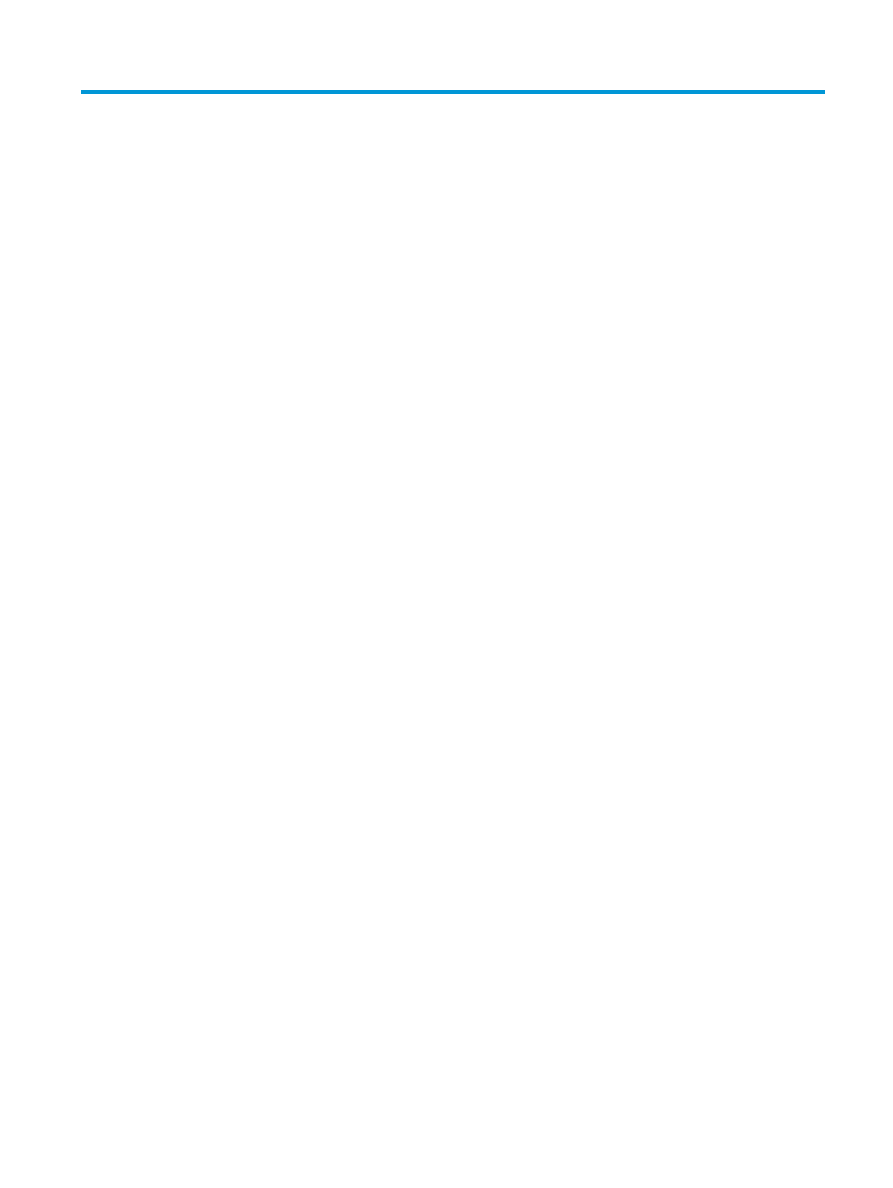
Table of contents
1 Finishing accessory overview ......................................................................................................................... 1
HP LaserJet Enterprise M806 and HP LaserJet Enterprise flow MFP M830 ......................................................... 2
HP LaserJet Enterprise M806 product specifications ......................................................................... 2
Technical specifications .................................................................................................... 2
Product dimensions .......................................................................................................... 3
Power consumption, electrical specifications, and acoustic emissions .......................... 8
Power consumption ........................................................................................ 8
Electrical specifications .................................................................................. 8
Acoustic emissions ......................................................................................... 8
Operating-environment range ......................................................................................... 9
HP LaserJet Enterprise flow MFP M830 product specifications ......................................................... 9
Technical specifications .................................................................................................... 9
Product dimensions ........................................................................................................ 10
Power consumption, electrical specifications, and acoustic emissions ........................ 13
Power consumption ..................................................................................... 13
Electrical specifications ................................................................................ 13
Acoustic emissions ....................................................................................... 13
Operating-environment range ....................................................................................... 14
Stapler/stacker ................................................................................................................................. 14
Stapler/stacker with hole punch ....................................................................................................... 15
Booklet maker ................................................................................................................................... 16
HP Color LaserJet Enterprise M855 and HP Color LaserJet Enterprise flow MFP M880 .................................... 17
HP Color LaserJet Enterprise M855 product specifications ............................................................. 17
Technical specifications .................................................................................................. 17
Product dimensions ........................................................................................................ 19
Power consumption, electrical specifications, and acoustic emissions ........................ 23
Power consumption ..................................................................................... 23
Electrical specifications ................................................................................ 23
Acoustic emissions ....................................................................................... 23
Operating-environment range ....................................................................................... 24
HP Color LaserJet Enterprise flow MFP M880 product specifications ............................................. 24
Technical specifications .................................................................................................. 24
ENWW
iii
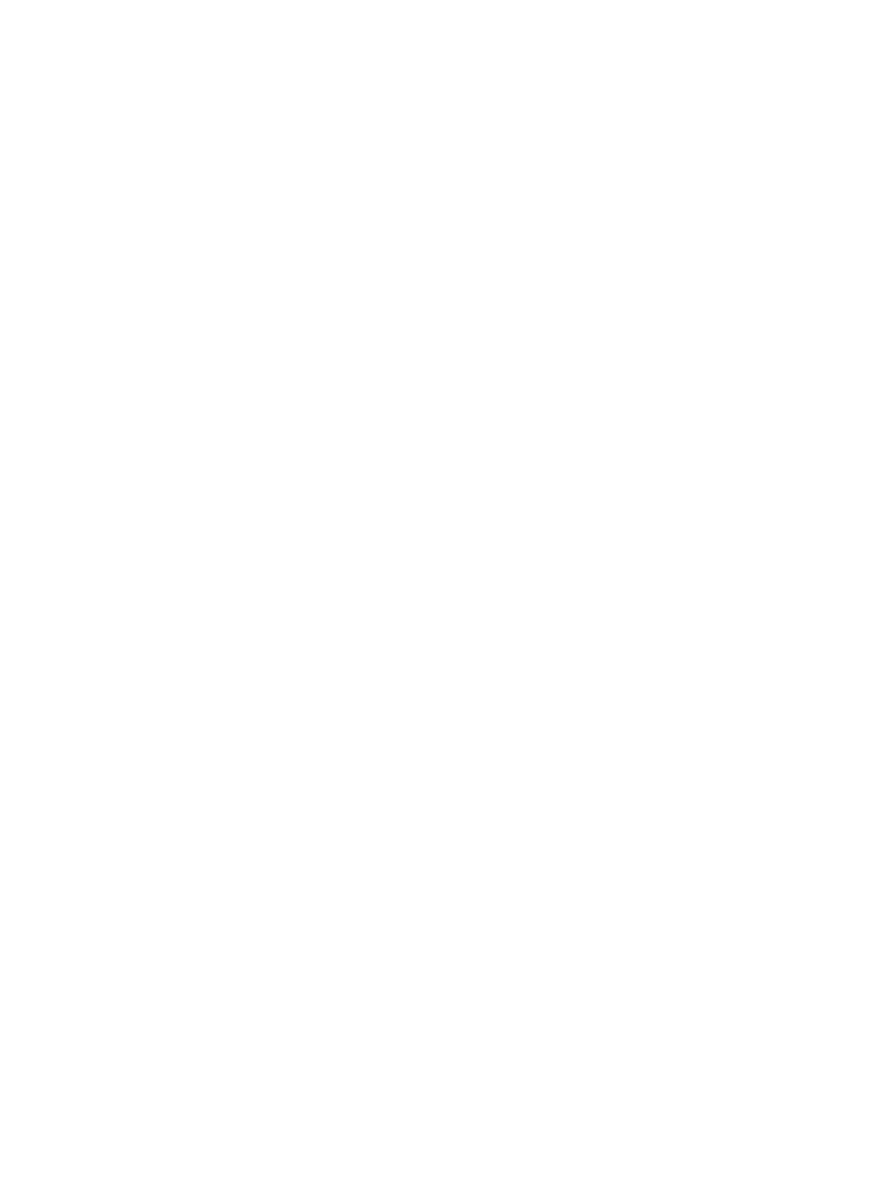
Product dimensions ........................................................................................................ 26
Power consumption, electrical specifications, and acoustic emissions ........................ 29
Power consumption ..................................................................................... 29
Electrical specifications ................................................................................ 30
Acoustic emissions ....................................................................................... 30
Operating-environment range ....................................................................................... 30
Stapler/stacker and stapler/stacker with hole punch ..................................................................... 31
Stapler/stacker booklet maker and stapler/stacker booklet maker with hole punch .................... 31
Finishing accessory specifications ...................................................................................................................... 33
Accessory specifications ................................................................................................................... 33
Stapler/stacker output-bin capacities .............................................................................................. 37
Booklet-maker output-bin capacities .............................................................................................. 38
2 Install and configure the finishing accessories ............................................................................................... 39
Install or replace a stapler/stacker or stapler/stacker with hole punch accessory for the HP LaserJet
Enterprise M806 and HP LaserJet Enterprise flow MFP M830 ........................................................................... 40
Introduction ....................................................................................................................................... 40
Before you begin ............................................................................................................................... 40
Required tools ................................................................................................................................... 40
Step one: Remove the stapler/stacker ............................................................................................. 40
Step two: Unpack the optional or replacement stapler/stacker accessory .................................... 42
Step three: Install the optional or replacement stapler/stacker accessory .................................... 42
Step four: Parts return ...................................................................................................................... 44
Step five: Configure the default hole punch location ....................................................................... 44
Step six: Configure the default staple location ................................................................................ 45
Install or replace a stapler/stacker with booklet maker accessory for the HP LaserJet Enterprise M806
and HP LaserJet Enterprise flow MFP M830 ....................................................................................................... 47
Introduction ....................................................................................................................................... 47
Before you begin ............................................................................................................................... 47
Required tools ................................................................................................................................... 47
Step one: Remove the booklet maker .............................................................................................. 47
Step two: Unpack the optional or replacement booklet maker accessory ...................................... 48
Step three: Install the optional or replacement booklet maker accessory ..................................... 50
Step four: Parts return ...................................................................................................................... 52
Step five: Configure the booklet maker in the HP Embedded Web Server (EWS) ............................ 52
1: Connect to the EWS ..................................................................................................... 53
2: Configure the Paper Selection feature ....................................................................... 53
3: Configure the Sides feature for single or duplex printing ......................................... 54
4: Configure the Booklet feature .................................................................................... 55
Step six: Configure the default staple location ................................................................................ 55
iv
ENWW
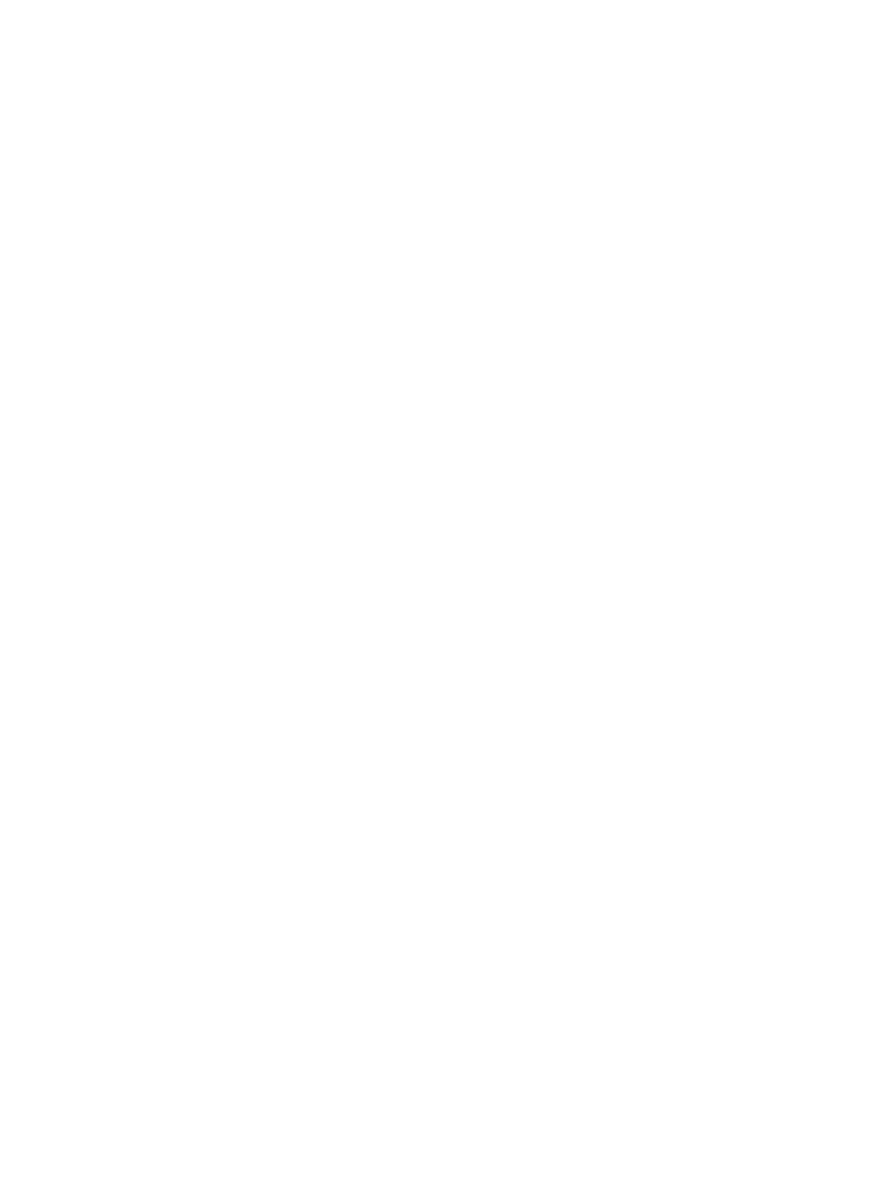
Install or replace a stapler/stacker or stapler/stacker with hole punch accessory for the HP Color
LaserJet Enterprise M855 and HP Color LaserJet Enterprise flow MFP M880 ................................................... 57
Introduction ....................................................................................................................................... 57
Before you begin ............................................................................................................................... 57
Required tools ................................................................................................................................... 57
Step one: remove the stapler/stacker .............................................................................................. 57
Step two: Unpack the optional or replacement stapler/stacker ..................................................... 58
Step three: Install the optional or replacement stapler/stacker ..................................................... 60
Step four: Parts return ...................................................................................................................... 62
Step five: Configure the default hole punch location ....................................................................... 62
Step six: Configure the default staple location ................................................................................ 63
Install or replace the booklet maker or booklet maker hole punch accessory for the HP Color LaserJet
Enterprise M855 and HP Color LaserJet Enterprise flow MFP M880 .................................................................. 64
Introduction ....................................................................................................................................... 64
Before you begin ............................................................................................................................... 64
Required tools ................................................................................................................................... 64
Step one: Remove the booklet maker .............................................................................................. 65
Step two: Unpack the optional or replacement booklet maker accessory ...................................... 66
Step three: Install the optional or replacement booklet maker accessory ..................................... 68
Step four: Parts return ...................................................................................................................... 69
Step five: Configure the booklet maker in the Embedded Web Server (EWS) ................................. 70
1: Connect to the EWS ..................................................................................................... 70
2: Configure the Paper Selection feature ....................................................................... 70
3: Configure the Sides feature for single or duplex printing ......................................... 71
4: Configure the Booklet feature .................................................................................... 72
Step six: Configure the default hole punch location ........................................................................ 72
Step seven: Configure the default staple location ........................................................................... 73
Configure the product for Mailbox Mode or Stacker Mode ................................................................................. 74
Step one: Access the HP Embedded Web Server (EWS) ................................................................... 74
Step two: Configure Mailbox Mode or Stacker Mode from the Embedded Web Server (EWS) ........ 75
Step three: Configure the Stapler/Stacker settings ......................................................................... 77
Step four: Configure the Staple/Collate settings ............................................................................. 78
Step five: Configure the Hole Punch functionality ........................................................................... 79
Step six: Configure the Output Bin .................................................................................................... 80
Configure the HP printer driver for Windows® 7, 8, 8.1, and OS X for Mailbox Mode or Stacker Mode ............. 82
Windows® 7 ....................................................................................................................................... 82
Windows® 8.0 and 8.1 ....................................................................................................................... 82
OS X .................................................................................................................................................... 82
3 Supported paper sizes and types for finishing accessories .............................................................................. 83
HP LaserJet Enterprise M806 and HP LaserJet Enterprise flow MFP M830 ....................................................... 84
ENWW
v
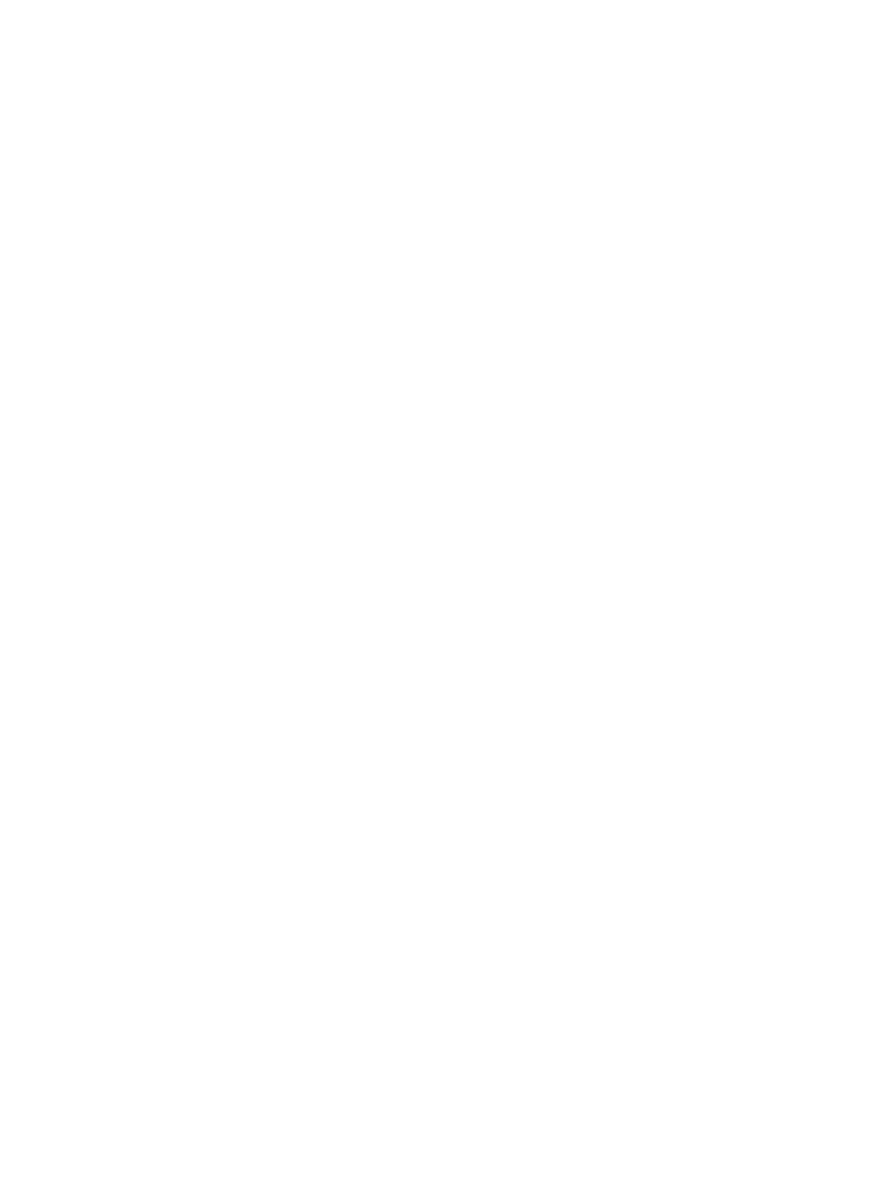
HP Color LaserJet Enterprise M855 and HP Color LaserJet Enterprise flow MFP M880 .................................... 90
Paper loading and orientation ............................................................................................................................. 96
Introduction ....................................................................................................................................... 96
Face-up and face-down printing ....................................................................................................... 96
Tray 1 paper orientation ................................................................................................................... 98
Tray 2, 3, 4, and 5 paper orientation ................................................................................................ 99
3x500-sheet tray paper orientation ............................................................................................... 101
4 How to use the hole punch (optional finishing accessory) ............................................................................. 105
Introduction ....................................................................................................................................................... 106
Device output options ....................................................................................................................................... 107
Introduction ..................................................................................................................................... 107
Hole punch only output options ..................................................................................................... 108
2 Hole punch ................................................................................................................. 108
3 Hole punch ................................................................................................................. 109
4 Hole punch ................................................................................................................. 110
Hole punch and staple output options ........................................................................................... 111
2 Hole punch and 1 staple ............................................................................................ 111
2 Hole punch and 2 staples .......................................................................................... 113
3 Hole punch and 1 staple ............................................................................................ 114
3 Hole punch and 2 staples .......................................................................................... 115
4 Hole punch and 1 staple ............................................................................................ 116
4 Hole punch and 2 staples .......................................................................................... 117
Hole punch when copying from the Automatic Document Feeder (ADF) optional accessory ......................... 119
Hole punch when printing from a Windows® application (optional accessory) using an HP UPD print
driver or HP PCL 6 product specific print driver ................................................................................................ 120
Hole punch when printing from an OS X application (optional accessory) using an HP print driver ............... 121
5 How to use the staple/collate feature (optional finishing accessory) ............................................................. 123
Introduction ....................................................................................................................................................... 124
Device output options ....................................................................................................................................... 125
Introduction ..................................................................................................................................... 125
Staple only output options ............................................................................................................. 126
1 Staple ......................................................................................................................... 126
2 Staples ....................................................................................................................... 128
Staple and hole punch output options ........................................................................................... 130
1 Staple and 2 hole punch ............................................................................................ 130
1 Staple and 3 hole punch ............................................................................................ 132
1 Staple and 4 hole punch ............................................................................................ 133
2 Staples and 2 hole punch .......................................................................................... 134
2 Staples and 3 hole punch .......................................................................................... 136
vi
ENWW
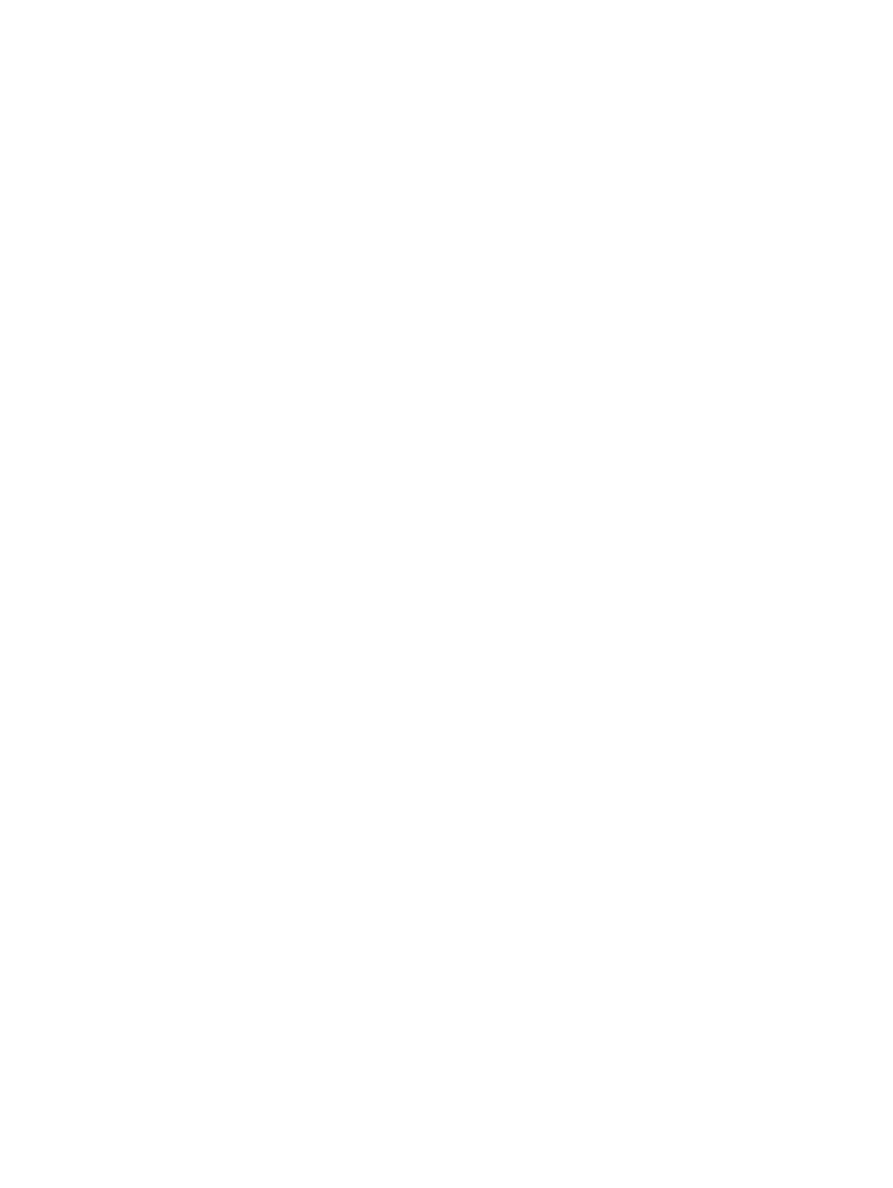
2 Staples and 4 hole punch .......................................................................................... 137
Staple/collate when copying from the Automatic Document Feeder (ADF) optional accessory .................... 139
Staple/collate when printing from a Windows® application (optional accessory) using an HP UPD print
driver or HP PCL 6 product specific print driver ................................................................................................ 140
Staple/collate when printing from an OS X application using an HP print driver ............................................ 141
6 How to print booklets (optional finishing accessory) .................................................................................... 143
Introduction ....................................................................................................................................................... 144
Create and use booklet printing shortcuts ....................................................................................................... 145
Create a booklet printing shortcut in a Windows® application using an HP UPD print driver or
HP PCL 6 product specific print driver ............................................................................................ 145
Create a booklet printing preset shortcut in a OS X application using an HP print driver ............ 145
Create a Quick Sets shortcut from the HP Embedded Web Server (EWS) ...................................... 146
Connect to the Embedded Web Server (EWS) .............................................................. 146
Configure the Quick Sets shortcut ................................................................................ 146
Step one: Set the button location for the Quick Set and options for
user interaction at the control panel ......................................................... 147
Step two: Set the Paper Selection ............................................................. 147
Print a booklet from the computer using an HP UPD print driver or HP PCL 6 product specific print driver
for Windows® and an HP print driver for Mac ................................................................................................... 148
Windows® ........................................................................................................................................ 148
OS X ................................................................................................................................................. 148
Create a booklet in Microsoft® Publisher (Windows®) ...................................................................................... 150
Create a booklet in Microsoft® Publisher 2003 .............................................................................. 150
Create a booklet in Microsoft® Publisher 2010 or 2013 ................................................................ 150
Make a booklet in Adobe® Reader XI (Windows®) ............................................................................................. 152
Make a booklet when copying from the Automatic Document Feeder (ADF) optional accessory .................. 153
ENWW
vii
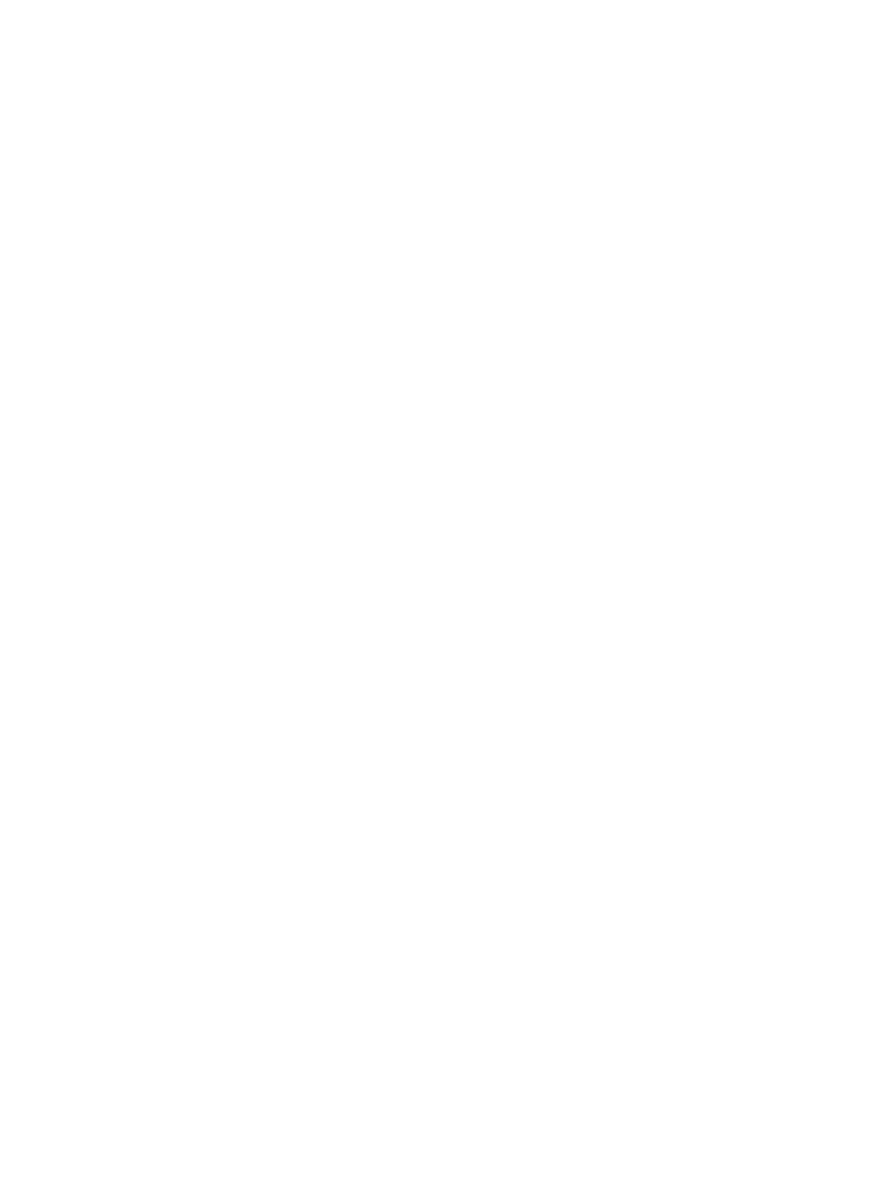
viii
ENWW
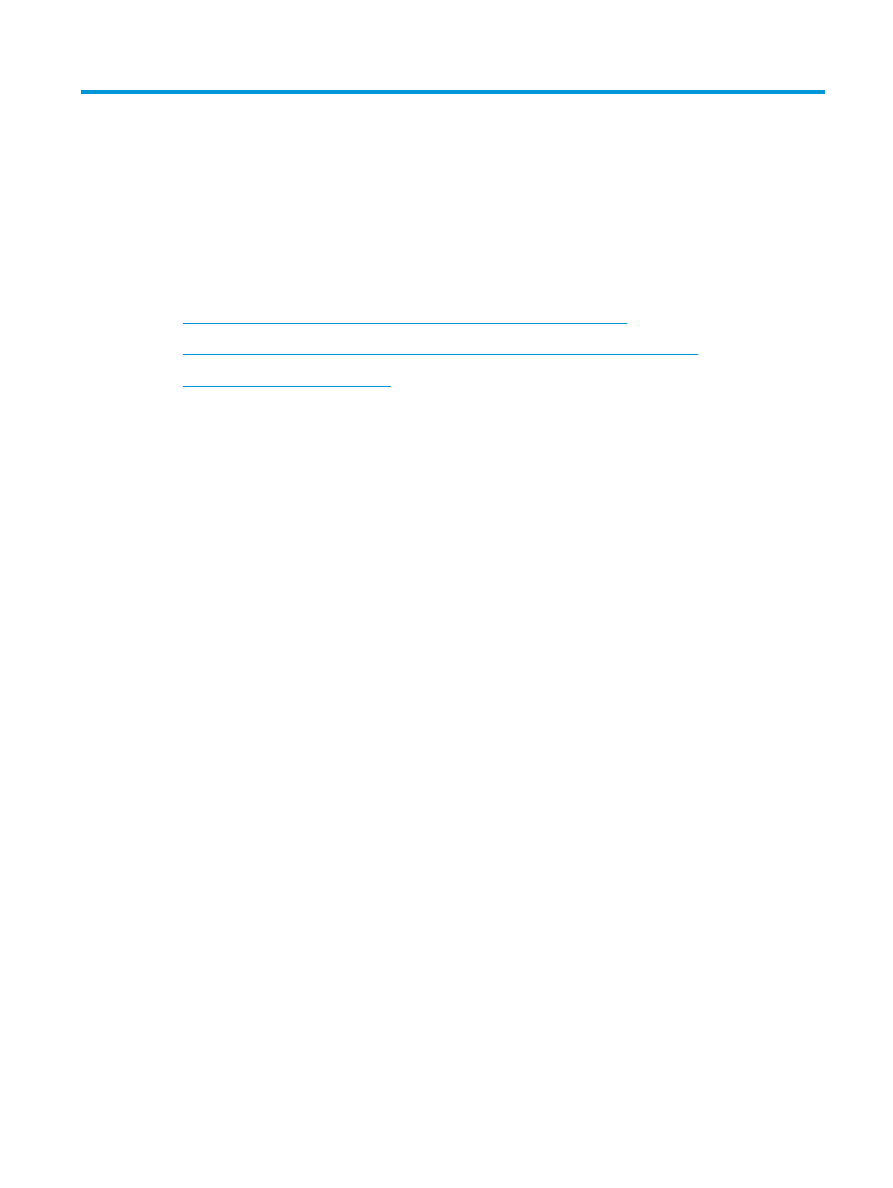
1