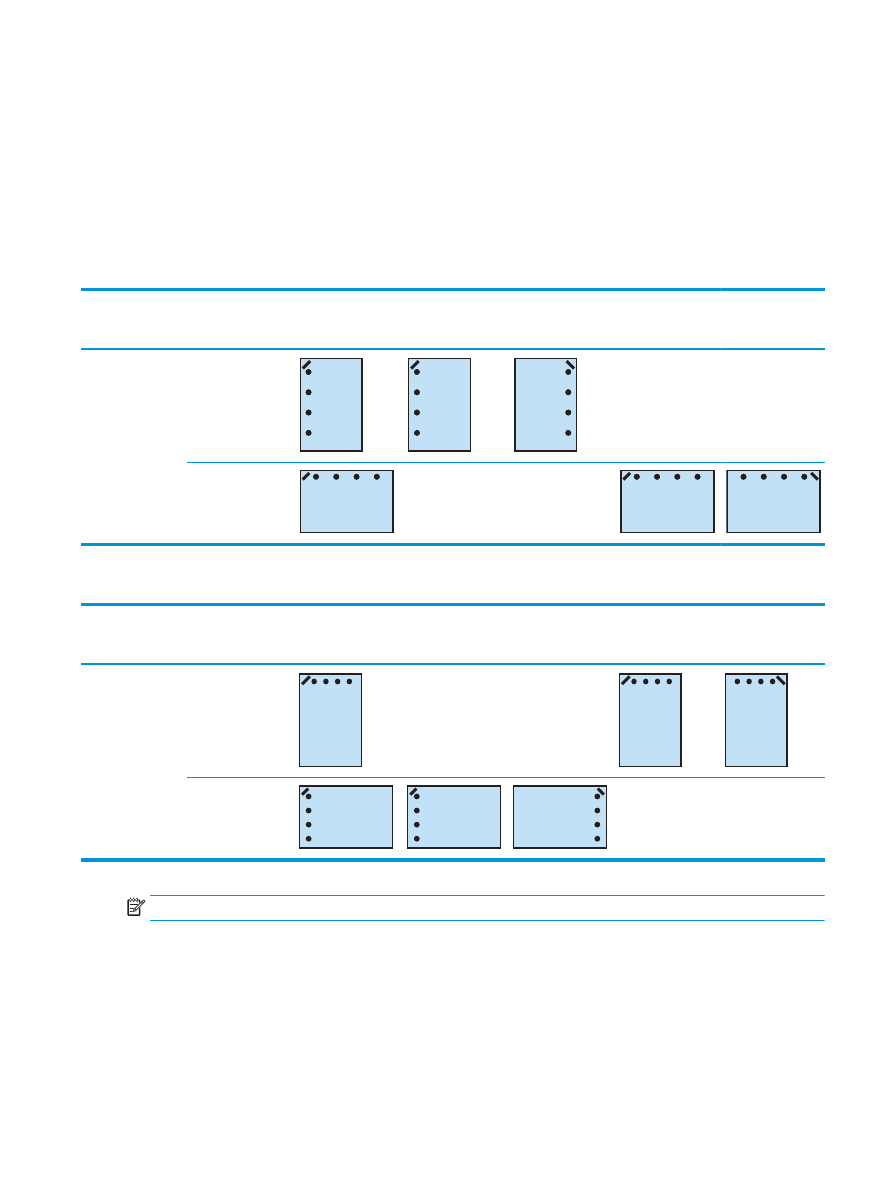
4 Hole punch and 2 staples
The following hole punch and staple option tables by paper size for the HP LaserJet Enterprise M806 and HP
LaserJet Enterprise flow MFP M830 applies to these devices:
●
HP Stapler/Stacker with 2/4 Hole Puncher — Mailbox Mode — CZ996A
●
HP Stapler/Stacker with 2/4 Hole Puncher — Stacker Mode — CZ996A
ENWW
Device output options 117
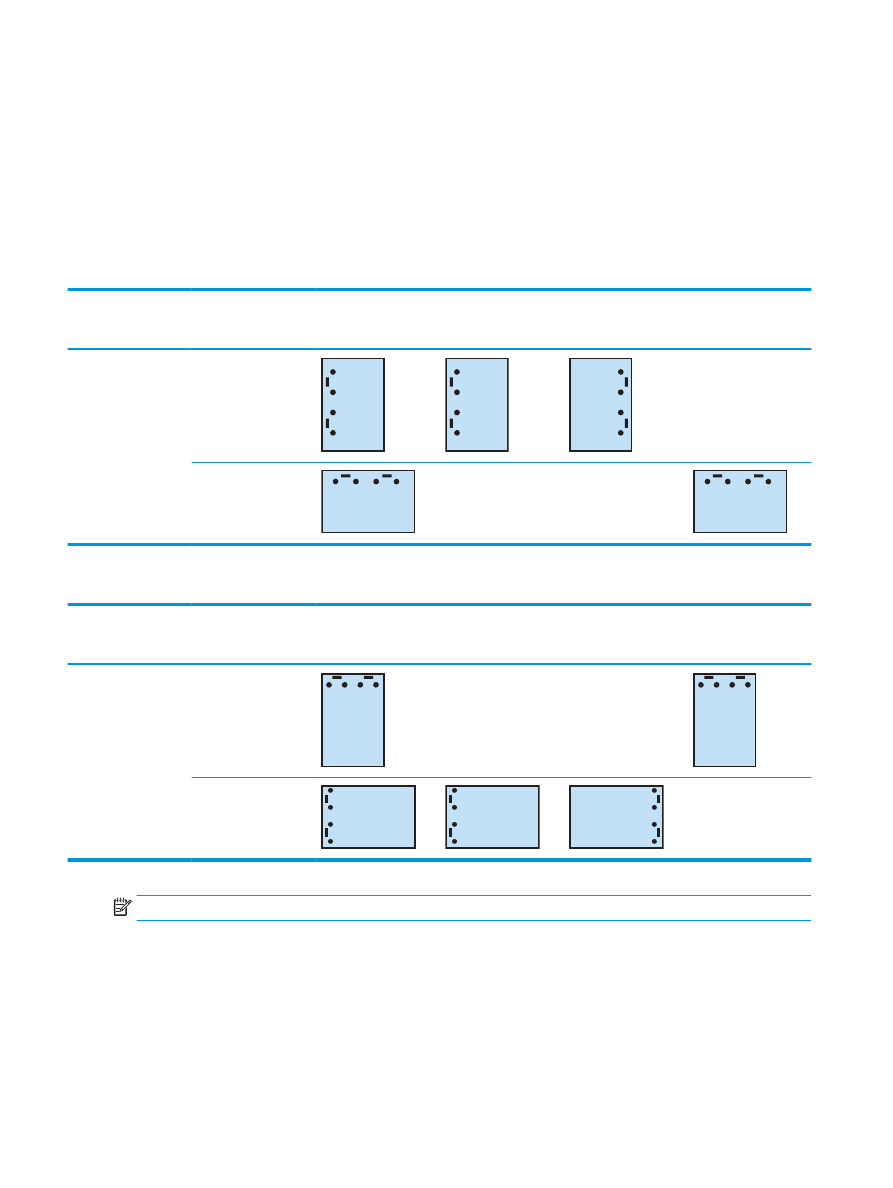
The following hole punch and staple option tables by paper size for the HP Color LaserJet Enterprise M855
and HP Color LaserJet Enterprise flow MFP M880 applies to these devices:
●
HP Stapler/Stacker with 2/4 Hole Puncher — Mailbox Mode — A2W82A
●
HP Stapler/Stacker with 2/4 Hole Puncher — Stacker Mode — A2W82A
●
HP Booklet Maker/Finisher with 2/4 Hole Puncher — Mailbox Mode — CZ999A
●
HP Booklet Maker/Finisher with 2/4 Hole Puncher — Stacker Mode — CZ999A
Table 4-17
Four hole punch and two staple options by paper size – Long edge tray feed orientation
Paper size
Image orientation
Two Staple Left or
Top, Four Hole Punch
Left or Top
Two Staples Left,
Four Hole Punch Left
Two Staples Right,
Four Hole Punch
Right
Two Staple Top, Four
Hole Punch Top
Letter
216 x 279 mm (8.5 x
11 in)
A4
210 x 297 mm (8.3 x
11.7 in)
Portrait
Aa
123
Aa
123
Aa
123
Not supported
Landscape
Aa
123
Not supported
Not supported
Aa
123
Table 4-18
Four hole punch and two staple options by paper size – Short edge tray feed orientation
Paper size
Image orientation
Two Staples Left or
Top, Four Hole Punch
Left or Top
Two Staples Left,
Four Hole Punch Left
Two Staples Right,
Four Hole Punch
Right
Two Staple Top, Four
Hole Punch Top
Ledger
279 x 432 mm (11 x
17 in)
A3
279 x 420 mm (11.7 x
16.5 in)
Portrait
Aa
123
Not supported
Not supported
Aa
123
Landscape
Aa
123
Aa
123
Aa
123
Not supported
NOTE:
Letter and A4 paper sizes are not supported in short edge feed.
118 Chapter 4 How to use the hole punch (optional finishing accessory)
ENWW
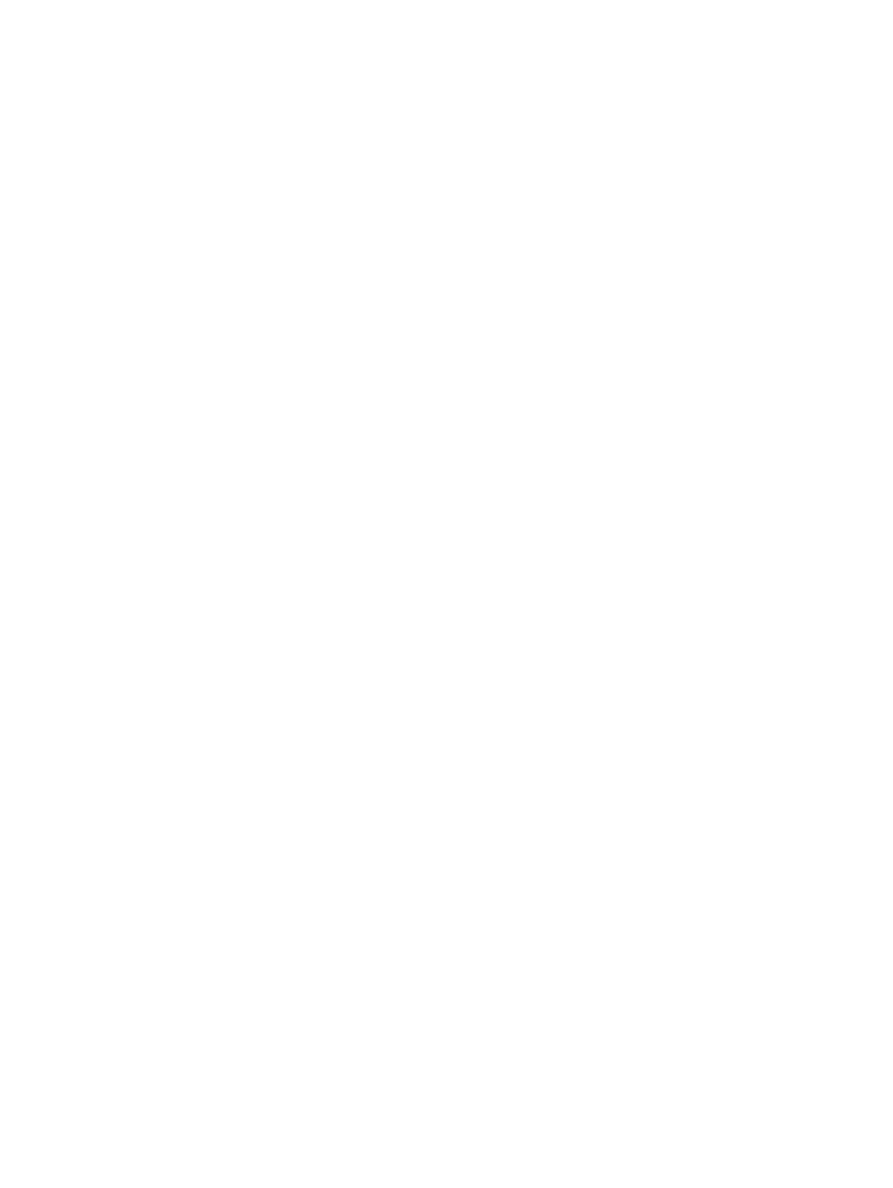
Hole punch when copying from the Automatic Document Feeder
(ADF) optional accessory
Use these steps to configure the default settings for punching holes in when making copies at the product.
1.
On the product control panel Home screen, touch
Copy
.
2.
In the
Copy
screen, scroll to and touch
Hole Punch
, and select the position and number of holes to
punch. The following options are available:
●
None
●
Two left or top
●
Two left
●
Two right
●
Two top
●
Two bottom
●
Three left or top
●
Three left
●
Three right
●
Three top
●
Four left or top
●
Four left
●
Four right
●
Four top
3.
Touch
OK
.
4.
From the
Copy
screen, enter the number of needed copies in the
Copies
box.
5.
Touch
Copy
to complete the job.
ENWW