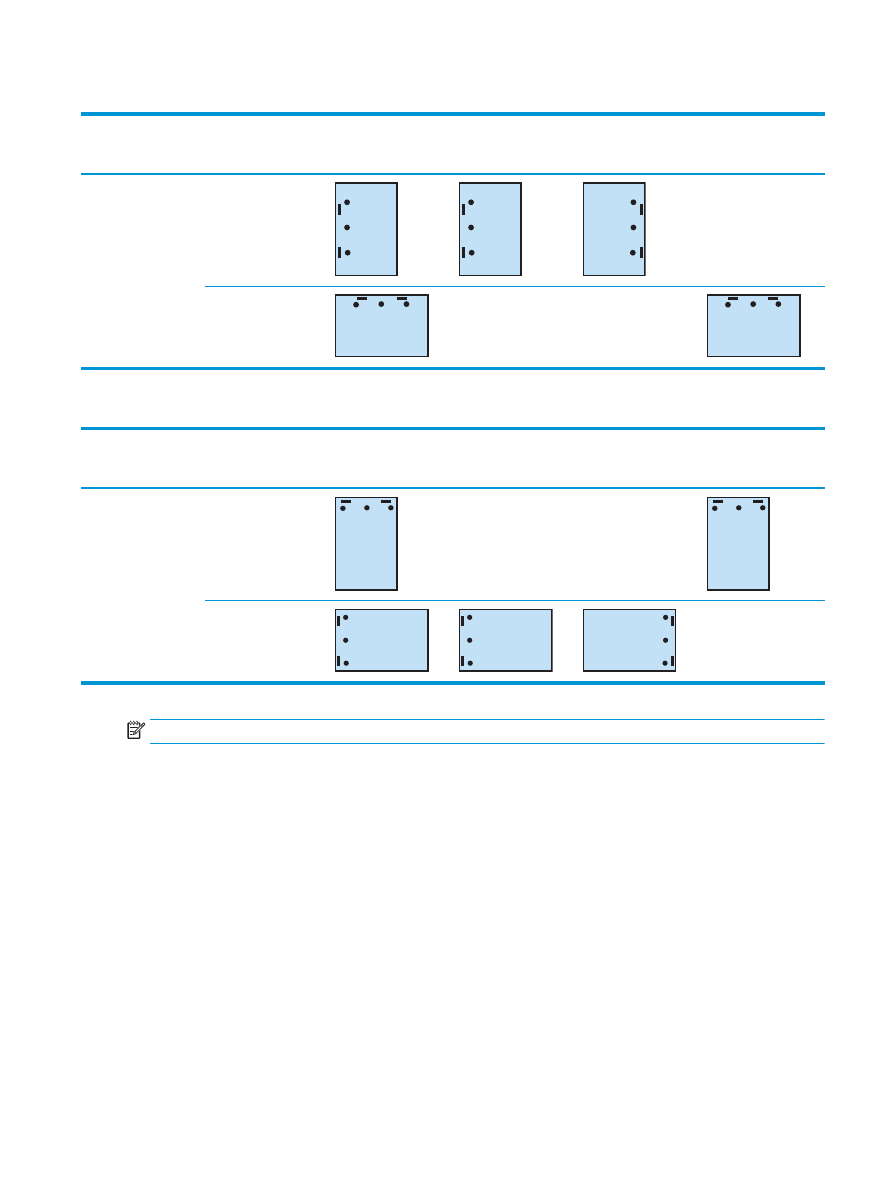
2 Staples and 4 hole punch
The following staple and hole punch option tables by paper size for the HP LaserJet Enterprise M806 and HP
LaserJet Enterprise flow MFP M830 applies to these devices:
●
HP Stapler/Stacker with 2/4 Hole Puncher — Mailbox Mode — CZ996A
●
HP Stapler/Stacker with 2/4 Hole Puncher — Stacker Mode — CZ996A
The following staple and hole punch option tables by paper size for the HP Color LaserJet Enterprise M855
and HP Color LaserJet Enterprise flow MFP M880 applies to these devices:
●
HP Stapler/Stacker with 2/4 Hole Puncher — Mailbox Mode — A2W82A
●
HP Stapler/Stacker with 2/4 Hole Puncher — Stacker Mode — A2W82A
●
HP Booklet Maker/Finisher with 2/4 Hole Puncher — Mailbox Mode — CZ999A
●
HP Booklet Maker/Finisher with 2/4 Hole Puncher — Stacker Mode — CZ999A
ENWW
Device output options 137
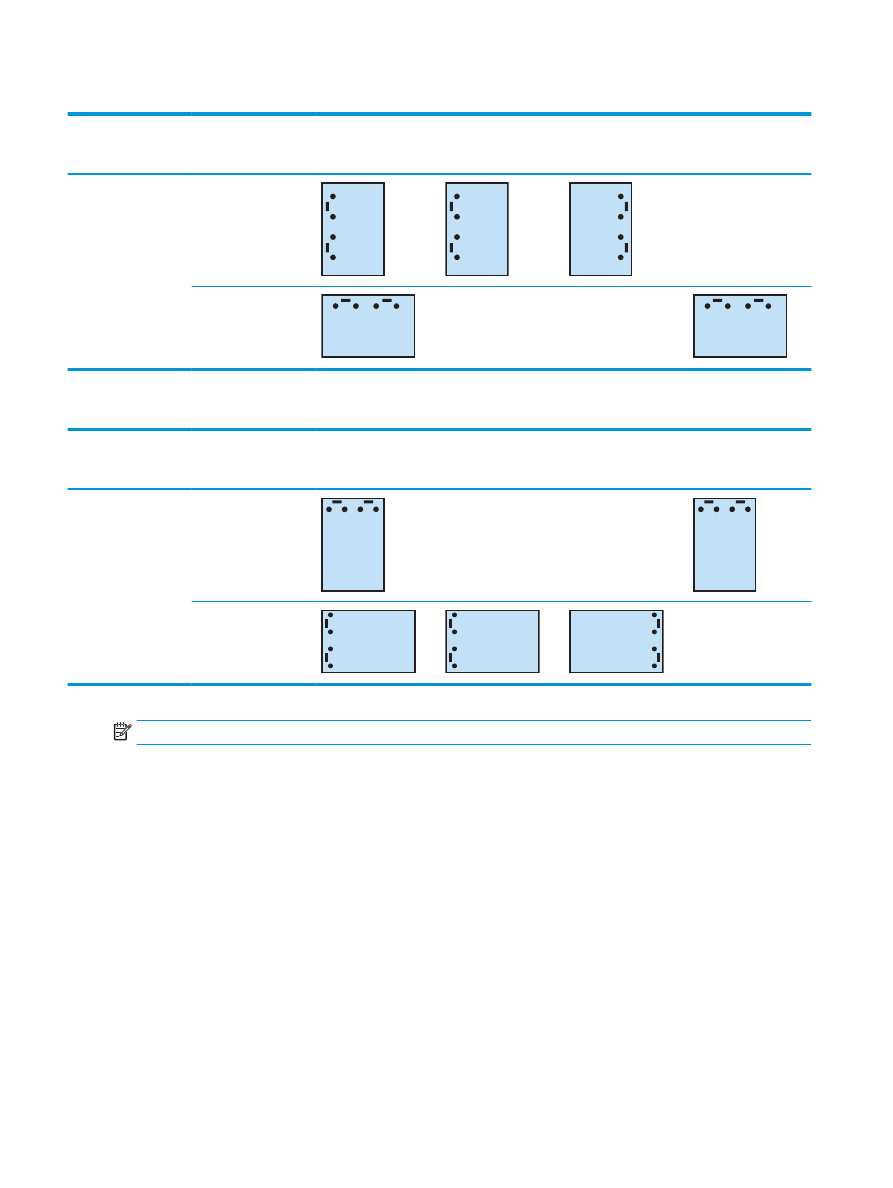
Table 5-15
Two staples and four hole punch options by paper size – Long edge tray feed orientation
Paper size
Image orientation
Two Staple Left or
Top, Four Hole Punch
Left or Top
Two Staples Left,
Four Hole Punch Left
Two Staples Right,
Four Hole Punch
Right
Two Staple Top, Four
Hole Punch Top
Letter
216 x 279 mm (8.5 x
11 in)
A4
210 x 297 mm (8.3 x
11.7 in)
Portrait
Aa
123
Aa
123
Aa
123
Not supported
Landscape
Aa
123
Not supported
Not supported
Aa
123
Table 5-16
Two staples and four hole punch options by paper size – Short edge tray feed orientation
Paper size
Image orientation
Two Staples Left or
Top, Four Hole Punch
Left or Top
Two Staples Left,
Four Hole Punch Left
Two Staples Right,
Four Hole Punch
Right
Two Staple Top, Four
Hole Punch Top
Ledger
279 x 432 mm (11 x
17 in)
A3
279 x 420 mm (11.7 x
16.5 in)
Portrait
Aa
123
Not supported
Not supported
Aa
123
Landscape
Aa
123
Aa
123
Aa
123
Not supported
NOTE:
Letter and A4 paper sizes are not supported in short edge feed.
138 Chapter 5 How to use the staple/collate feature (optional finishing accessory)
ENWW
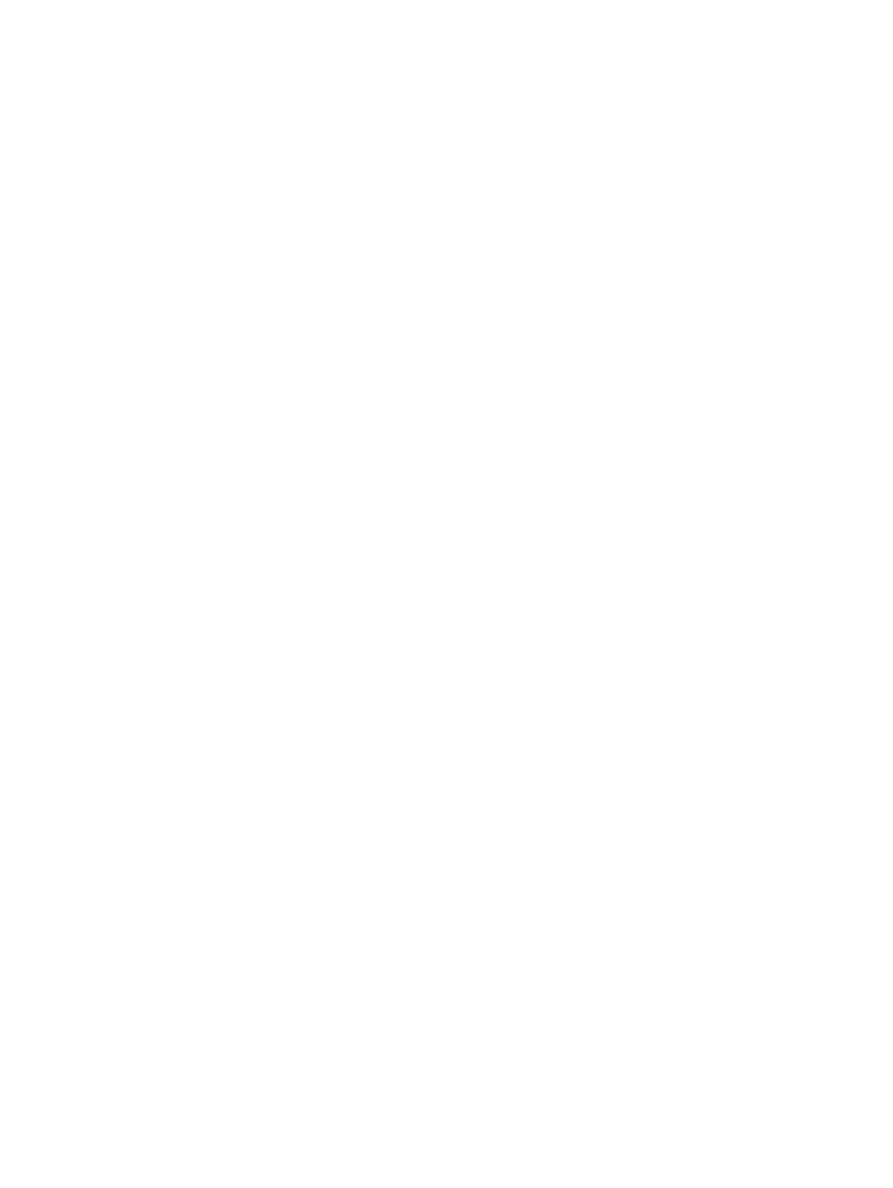
Staple/collate when copying from the Automatic Document
Feeder (ADF) optional accessory
1.
On the product control panel Home screen, touch
Copy
.
2.
In the
Copy
screen, touch
Staple/Collate
, and select the position and number of staples. The following
staple options are available:
●
None
●
Top left
●
Top right
●
Two left or top
●
Two left
●
Two right
●
Two top
3.
Touch
Orientation
to select
Portrait
or
Landscape
, and then touch
OK
.
4.
The
Collate
default is to collate. To turn off collate, touch the checked
Collate
check box so the check is
no longer there.
5.
Touch
OK
.
6.
From the
Copy
screen, , enter the number of needed copies in the
Copies
box.
7.
Touch
Copy
to complete the job.
ENWW