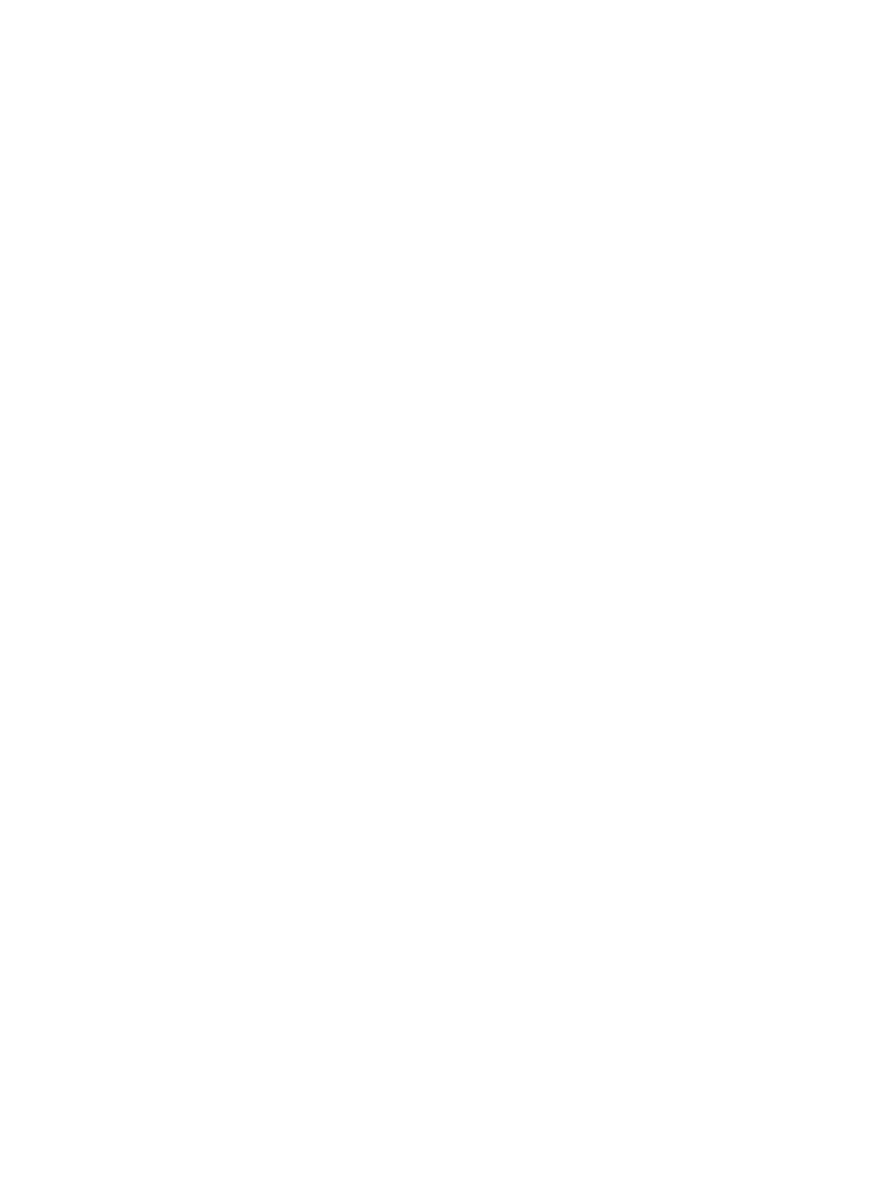
Staple/collate when printing from a Windows® application
(optional accessory) using an HP UPD print driver or HP PCL 6
product specific print driver
1.
In the application, select File and then Print.
2.
Click Printer Properties or Printer Preferences depending on the application the job is printing from.
3.
In the Document Properties dialog box, click the Output tab, and from the Staple drop-down menu,
select the position and number of staples. The following staple options are available:
●
None
●
One staple left
●
One staple right
●
Two staples left or top
●
Two staples left
●
Two staples right
●
Two staples top
4.
Click OK and then Print.
140 Chapter 5 How to use the staple/collate feature (optional finishing accessory)
ENWW
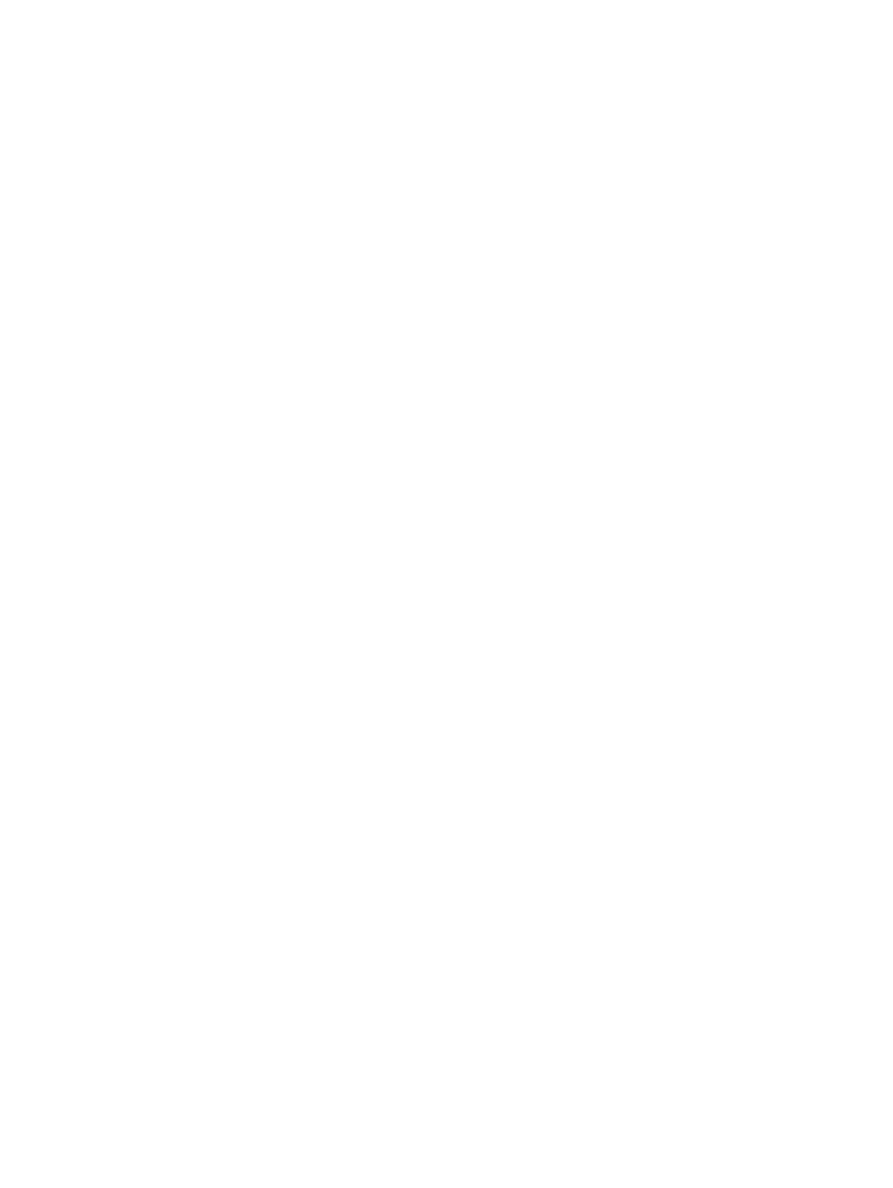
Staple/collate when printing from an OS X application using an
HP print driver
1.
In the application select File, click Print, and select the appropriate product in the Printer drop-down
menu.
2.
Click the drop-down menu that shows Copies & Pages, and select Finishing.
3.
Select the Staple drop-down menu, and select the position and number of staples. The following staple
options are available:
●
None
●
One staple left
●
One staple right
●
Two staples left or top
●
Two staples left
●
Two staples right
●
Two staples top
4.
Click Print.
ENWW