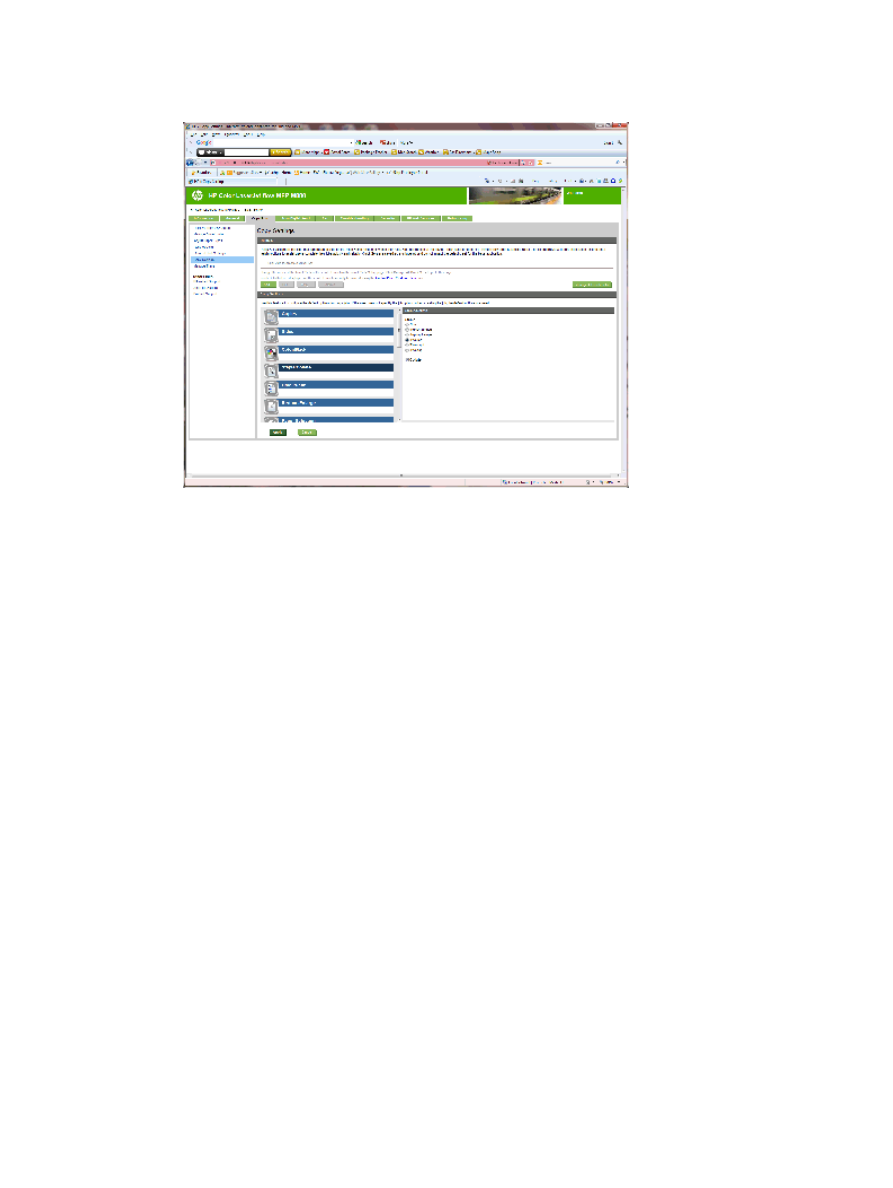
Step five: Configure the Hole Punch functionality
1.
Click the Copy/Print tab.
2.
In the left navigation pane, click the Copy Settings link.
ENWW
Configure the product for Mailbox Mode or Stacker Mode
79
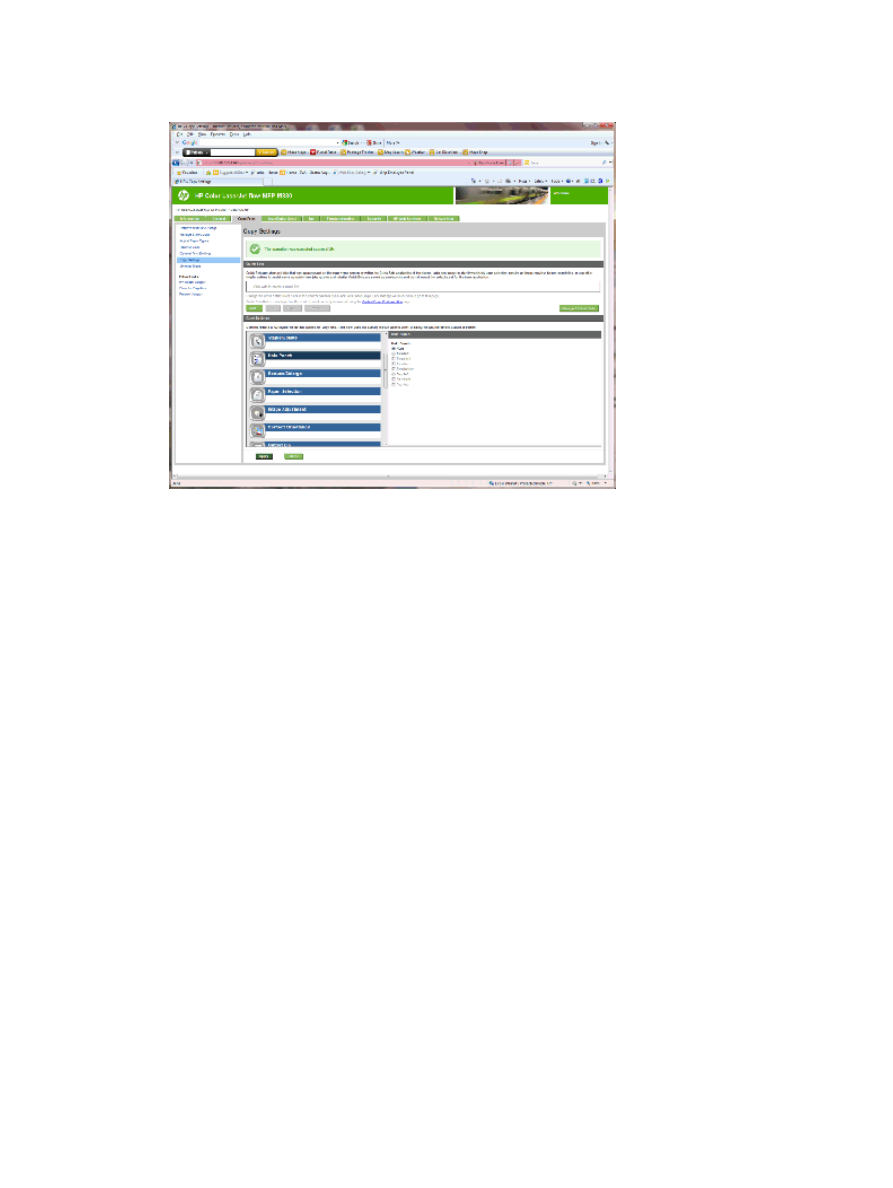
3.
In the Copy Settings area, click Hole Punch (scroll if necessary).
4.
In the Hole Punch area, select a Hole Punch option.
5.
Click Apply.