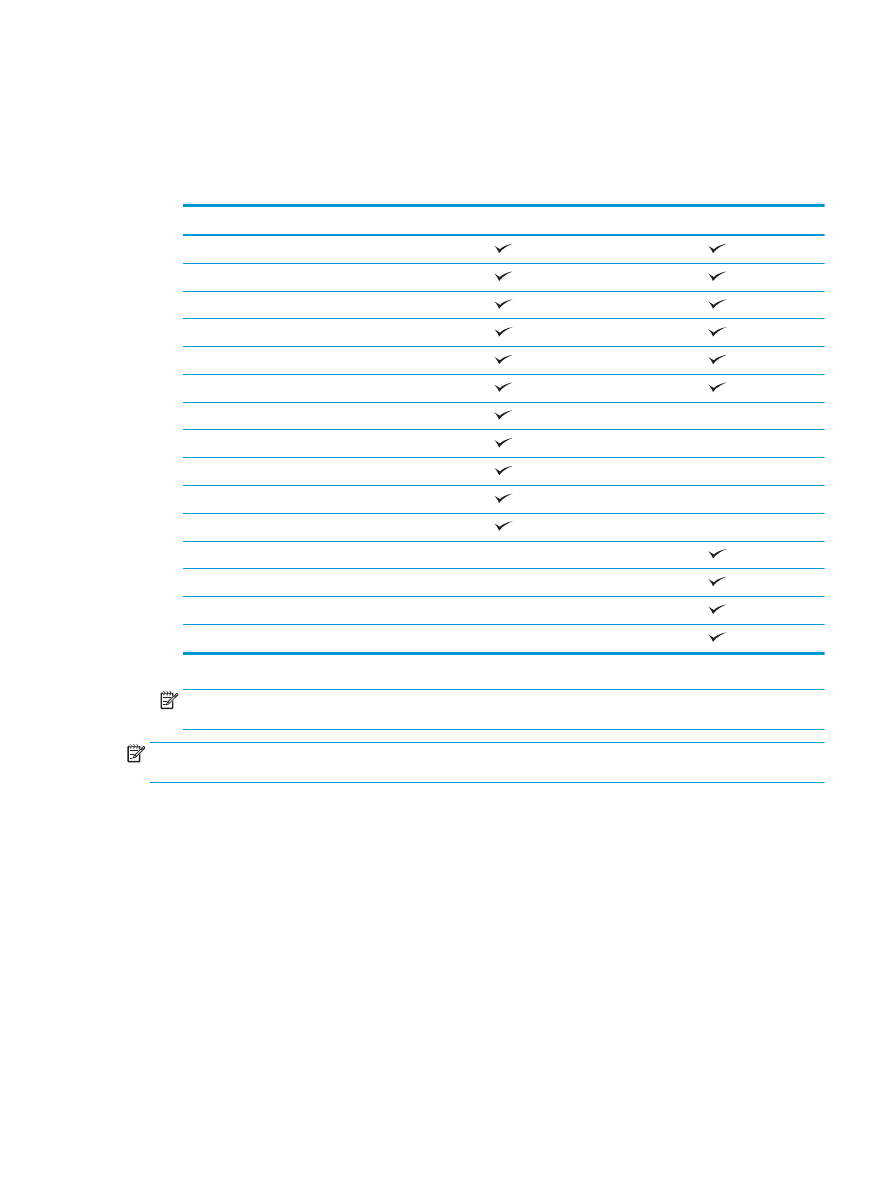
Step six: Configure the default staple location
1.
From the Home screen on the product control panel, scroll to and touch the
Administration
button.
2.
Open the following menus:
●
Stapler/Stacker Settings
●
Stapling
3.
Select a staple location from the list of options, and then touch the
Save
button. The following staple
options are available:
●
None
●
Top left
ENWW
Install or replace a stapler/stacker or stapler/stacker with hole punch accessory for the HP LaserJet
Enterprise M806 and HP LaserJet Enterprise flow MFP M830
45

●
Top right
●
Two left
●
Two right
●
Two top
●
Two top or left
46
Chapter 2 Install and configure the finishing accessories
ENWW

Install or replace a stapler/stacker with booklet maker
accessory for the HP LaserJet Enterprise M806 and HP LaserJet
Enterprise flow MFP M830
●
Introduction
●
Before you begin
●
Required tools
●
Step one: Remove the booklet maker
●
Step two: Unpack the optional or replacement booklet maker accessory
●
Step three: Install the optional or replacement booklet maker accessory
●
Step four: Parts return
●
Step five: Configure the booklet maker in the HP Embedded Web Server (EWS)
●
Step six: Configure the default staple location
Introduction
The following information provides the procedures to install or replace a booklet maker kit for the HP
LaserJet Enterprise M806 and HP LaserJet Enterprise flow MFP M830.
NOTE:
To see a short video demonstrating this procedure, click
here
.
Before you begin
Use the table below to identify the correct accessory part number for the accessory, and then go to
www.hp.com/buy/parts
to order the accessory.
Table 2-2
Booklet maker accessory part numbers
CZ285A
Stapler/stacker with booklet maker accessory with installation instructions
To replace an existing booklet maker, go to
Step one: Remove the booklet maker on page 47
.
To install a new booklet maker, go to
Step two: Unpack the optional or replacement booklet maker accessory
on page 48
.
Required tools
No special tools are required to install this accessory.
Step one: Remove the booklet maker
1.
Turn off the product, and then disconnect the power cord
CAUTION:
Turn the product off, wait five seconds, and then remove the power cord before attempting
to service the product.
ENWW